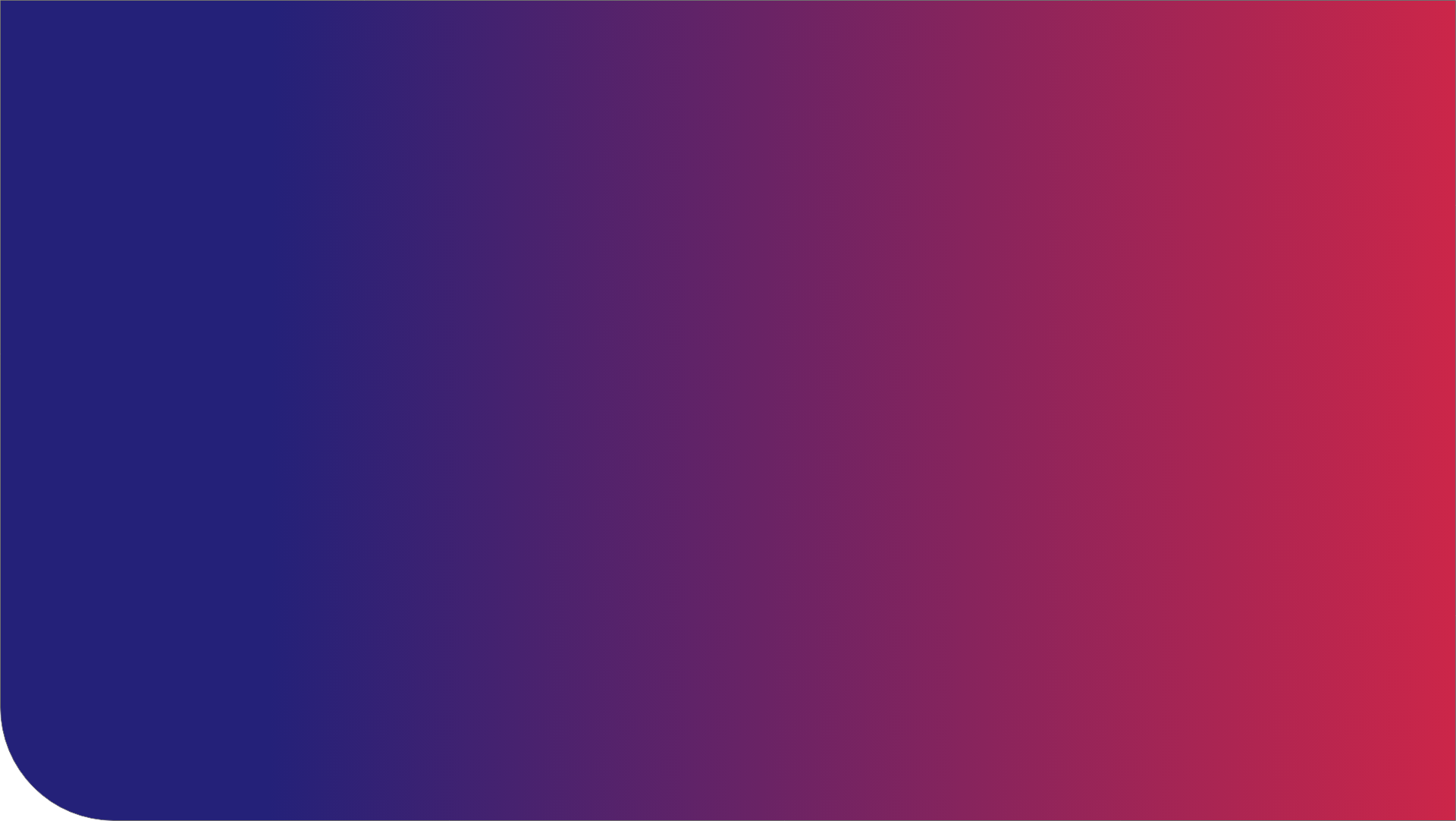After publication of my last post, “How to Create a Mail Merge System in 5 Easy Steps“, I received a lot of feedback from users of our platform. It turned out that I focused on how to build a complete application, but I passed over the extensive capabilities of the Document Generation Module itself.
In the following paragraphs I will try to make up for it by using an example of an advisory and sales process for investment products.
A day in the life of an advisor
Imagine an investment advisor. She acts like a broker in the sale of various types of financial products and at the same time advises clients on their choice. As it is with bigger amounts and long-term obligations, each of her proposals must be delivered in the form of the written offer.
In addition to typical elements (customer data, investment size, security), such a document contains descriptions of the proposed products and specification of all options selected by the customer. It also depicts a simulation of costs and revenues in the months following the investment, both in the form of the data tables and charts.
Additionally, because the investment company pays special attention to customer experience, the offer must be in line with the specially prepared graphic template. It cannot contain redundant information about products. The advisor’s contact details should include her photo.
Moreover, in accordance with the marketing guidelines, if the offer contains references to product descriptions on the website, there should be QR codes put next to the the product names. That allows to conveniently scan it with a smartphone and go to the website without having to enter the web address.
If the customer accepts the offer, it is time to sign the contract. Here, the case is simpler; the contract contains data and product options selected by the customer, for which additional clauses may need to be attached.
Signed contracts are scanned and archived by an external company. For the proper functioning of this process, each document must have a barcode that will allow its identification.
And how to handle it technically
It seems complicated, but very often that’s the reality. At the first glance, it may seem that in case of such complex documents, we are forced to use one of the two ways I indicated in the previous post:
- Programmers must program for us the system composing documents from different chunks of data,
- The advisor has document templates available, but the final preparation is done manually. Barcodes are provided by the archiving company on stickers that the advisor must stick on the document and then manually fill in the identifier in the system.
However, there is a third way possible. Using the archITekt platform, we can implement full automation of the process, and at the same time, maintain flexibility by enabling business users to configure it.
How is it done with VSoft archITekt
First, an application for managing customer and product data can be built within the archITekt. In the previous post, I described how easily it can be done, you can read it here. Thanks to the Algorithm Module you can also set up simulation of the investment profitability. However, this is a separate topic that I will describe in one of the next posts. Below, I will only focus on how easy it is to configure documents based on the data we already have.
Due to the restrictive requirements regarding the appearance of documents, the basis for work on the document is a graphic template from the marketing dept. available in the form of a DOC file. It contains all the styles, formatting, and standard graphic elements. We open such a document with MS Word, which has the VDS plug-in installed (an element of the archITekt platform), and using previously prepared data structure, we define all active fields.
Basic data to be displayed (e.g. customer’s name and surname, address) needs to be just dragged from the data structure to specific places within the document. If we want to present logical information (e.g., whether the customer has consented to data processing or selected a specific product option), we use a marker that displays various texts conditionally (e.g. yes or no), depending on the logical value in the data structure.
We can also make entire text paragraphs in the document dependent on the same information (e.g. if the customer has chosen specific product, there is a clause relating to it in the contract).
If we use the same/standard text portions in many documents, we can embed them into “sub-templates”. We define them only once and use in various places by inserting them directly or making them dependent on the logical values in the data structure. These can be, for example, appendixes describing the conditions set for individual products (attached only when the customer has expressed an interest).
When we need to present tabular statements (e.g. a profitability simulation), we define how it should look like and what data should be included in one row of such a statement. Then, using the appropriate tag, we duplicate this set for all rows of the table.
The same table is used to generate a chart. We act in the same way as during charts creation in the MS Office. The only difference is that we select the data directly form the data structure instead of a table in a spreadsheet.
If the document is supposed to include an image (e.g. a photo of an advisor), we can insert a file that is stored in a binary form directly in the database of our application.
Finally, the Document Generation Module is able to automatically generate various types of QR or bar codes based on data from the data structure, e.g. product page URL or case ID. Whole configuration is done by dragging the appropriate elements and entering its parameters. Finally, we can generate a test printout (also in MS Word) supplementing earlier the document structure with the data.
And so, with use of a common text editor, in several dozen minutes, we can build templates allowing to generate quite complex documents.
If you want to check how easy it can be yourself, please contact us. We can arrange a demo session or a download of the archITekt free trial.